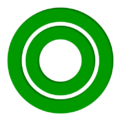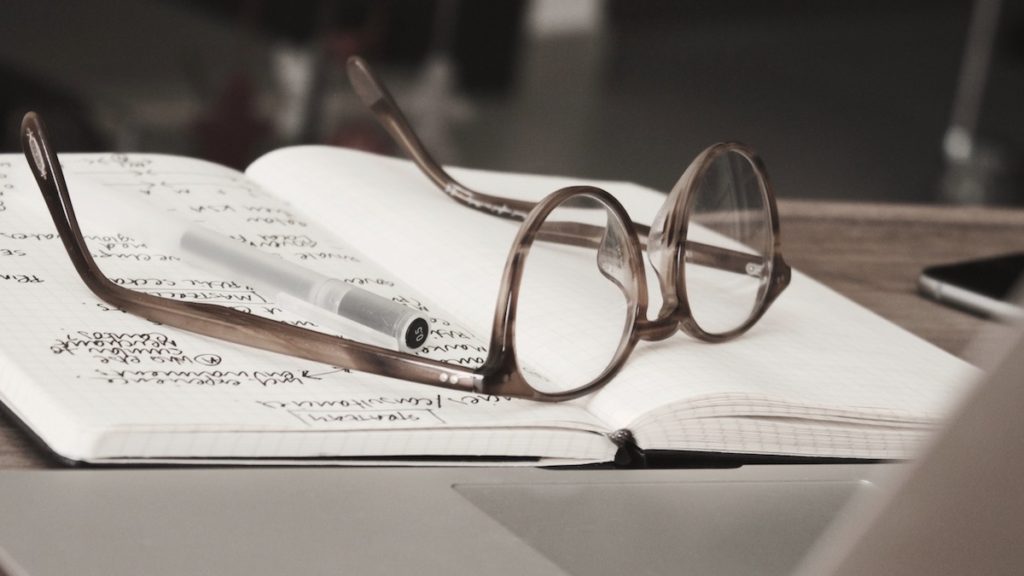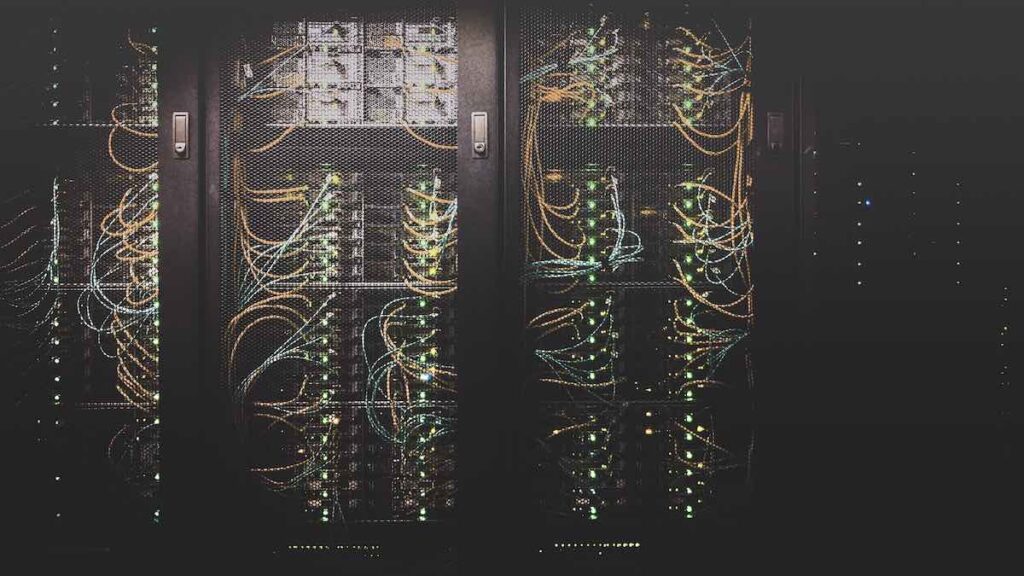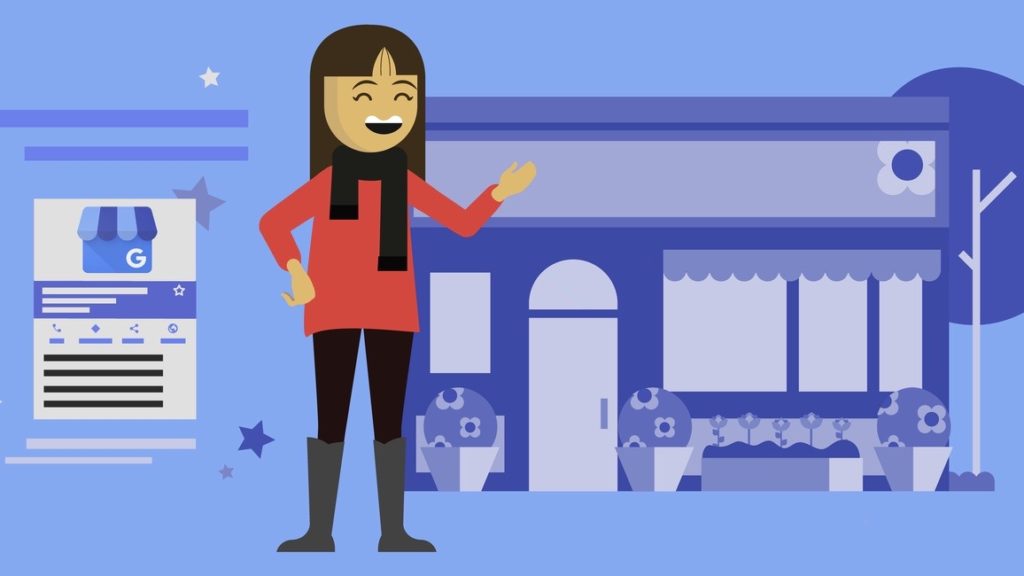Key Points: The Ultimate Guide to Google Search Console’s Page Indexing Report: Mastering Your Website’s Visibility
Introduction: Why Google Indexing is the Bedrock of Your Online Presence
In today’s digital-first world, particularly in a thriving hub like Charlotte, your website is often the first interaction potential customers have with your brand. But simply having a website isn’t enough. If Google, the undisputed king of search, cannot find, understand, and ultimately index your website’s pages, you might as well be invisible. Indexing isn’t just a technicality; it’s the fundamental prerequisite for appearing in Google Search results, driving organic traffic, generating leads, and achieving your business objectives.
At Overtop Media Digital Marketing, we see firsthand how mastering the intricacies of Google’s tools directly translates into tangible growth for our clients. We don’t just dabble in SEO; we immerse ourselves in the data, particularly within Google Search Console (GSC), the essential diagnostic toolkit provided directly by Google. Among its powerful features, the Page Indexing report stands out as arguably the most critical for understanding your site’s fundamental health and visibility in Google’s eyes.
This guide isn’t just a summary; it’s a comprehensive deep dive designed to make you an authority on the Page Indexing report. We’ll explore every facet, decode every status and error message, and provide actionable strategies based on our extensive experience helping businesses in Charlotte and beyond thrive online. Prepare to go beyond the basics and truly master how Google interacts with your website.
First Things First: What is Google Search Console?
Before we dissect the Page Indexing report, let’s establish context. Google Search Console (formerly Webmaster Tools) is a free service offered by Google that helps you monitor, maintain, and troubleshoot your website’s presence in Google Search results. Think of it as a dashboard providing direct communication between your website and Google.
GSC offers a suite of tools and reports, including:
- Performance Reports: Show how your site performs in search results (clicks, impressions, CTR, average position).
- URL Inspection Tool: Provides detailed crawl, index, and serving information about a specific URL.
- Sitemaps Report: Allows you to submit sitemaps and monitor their processing.
- Removals Tool: Lets you temporarily block pages from search results.
- Core Web Vitals Report: Measures real-world user experience for loading, interactivity, and visual stability.
- Manual Actions Report: Shows if your site has been penalized for violating Google’s guidelines.
- Security Issues Report: Alerts you if your site has been hacked or compromised.
- Links Report: Details internal and external links to your site.
- And, crucially, the Page Indexing Report: Our focus for this guide.
Understanding how these reports interconnect provides a holistic view of your site’s health, but the Page Indexing report is the foundation – it tells you if Google can even consider your pages for ranking.
The Critical Importance of Indexing: More Than Just Being “Found”
Why dedicate thousands of words to a single report? Because indexing is that important.
- Eligibility for Ranking: If a page isn’t in Google’s index, it cannot rank for any search query. Period. All your keyword research, content creation, and link building efforts are futile for pages Google hasn’t indexed.
- Crawl Budget Implications: Google doesn’t have infinite resources. It allocates a “crawl budget” to each website – roughly how many URLs Googlebot can and wants to crawl. If Googlebot wastes time trying to access error pages, navigating complex redirect chains, or crawling non-essential URLs blocked by
robots.txt, it might not get to your most important content efficiently. Proper indexing reflects efficient crawl budget utilization. - Reflecting Technical Health: Indexing problems often stem from underlying technical issues: server errors, poor site structure, incorrect use of directives (
noindex,robots.txt), faulty redirects, or duplicate content problems. The Page Indexing report acts as a diagnostic tool for these critical technical SEO elements. - User Experience Signals (Indirect): While not a direct UX metric like Core Web Vitals, persistent indexing issues (like 404s or server errors) can frustrate users who land on broken links or pages, indirectly impacting user satisfaction and potentially dwell time or bounce rate. Soft 404s, in particular, present a poor user experience.
- Understanding Google’s Perception: The report reveals how Google perceives your site’s structure, particularly regarding canonicalization (identifying the “master” version of a page when duplicates exist). Misalignments here can dilute ranking signals.
Mastering the Page Indexing report means taking control of these foundational elements, ensuring Google can efficiently access, understand, and ultimately serve your valuable content to searchers.
Navigating the Page Indexing Report: A Detailed Interface Walkthrough
Let’s get hands-on. Access the report within your Google Search Console property under the “Indexing” section in the left-hand navigation.
The Summary Page: Your Indexing Overview
This is your command center. It provides a high-level snapshot:
- Main Graph: This chart is pivotal. It trends the number of Indexed pages (shown in green) and Not indexed pages (shown in grey) over time (typically 90 days, but you can adjust the date range).
- What to Look For: Ideally, a gradual increase in green (Indexed pages) as you add quality content. The grey (Not indexed) line might fluctuate based on new discoveries, crawl attempts, or intentional exclusions.
- Red Flags: Sharp drops in indexed pages (potential technical issue, penalty, or site change problem), sudden spikes in non-indexed pages (possible crawl errors, new blocking rules), or a plateau despite adding new content (could indicate crawlability or quality issues).
- Indexed Page Count: The total number of pages successfully indexed at the last report update. Clicking “View data about indexed pages” takes you to a detailed view showing examples (up to 1,000) of your indexed URLs and allows inspection.
- Not Indexed Page Count: The total number of known pages not currently in Google’s index. This is the aggregate of all issues listed below.
Understanding the Tables: Reasons and Opportunities
Below the graph are crucial tables categorizing why pages aren’t indexed or suggesting improvements:
- Why pages aren’t indexed Table: This is the core diagnostic section. It lists specific reasons (errors or other legitimate statuses) preventing URLs from being indexed. Each row represents a distinct issue type.
- Reason: The specific issue identified by Google (e.g., “Server error (5xx)”, “URL marked ‘noindex’”).
- Source: Indicates whether the issue likely originates from Google or your Website. Generally, you can only directly fix issues marked “Website”. Issues marked “Google” might resolve automatically over time or require broader site improvements.
- Validation: Shows the status of any fix validation attempts you’ve initiated for that issue type (e.g., “Not started,” “Started,” “Passed,” “Failed”). More on validation later.
- Trend: A mini-sparkline graph showing how the count of pages affected by this specific issue has changed over time.
- Pages: The number of example URLs currently affected by this specific issue. Clicking a row drills down into the details page for that specific issue.
- Improve page experience Table: This table lists “Warnings.” These issues don’t prevent indexing but hinder Google’s ability to fully understand or present your page optimally. Fixing these is highly recommended for better performance and user experience. Examples include “Indexed, though blocked by robots.txt.”
Drilling Down: The Issue Details Page
Clicking on any specific reason in the summary tables takes you to a dedicated details page for that issue. Here you’ll find:
- Issue Description: A brief explanation and often a “Learn more” link to Google’s official documentation (like the content this post is based on!).
- Trend Graph: Shows the history of affected pages specifically for this issue.
- Examples Table: Lists up to 1,000 example URLs affected by the issue. This is NOT exhaustive but provides concrete examples to investigate. For each URL:
- Clicking the row often reveals the last crawl date.
- Inspect URL icon (magnifying glass): Opens the URL Inspection tool for that specific URL – essential for deeper diagnosis.
- Open in new tab icon: Opens the actual URL in your browser.
- Copy URL icon: Copies the URL to your clipboard.
- Validate Fix Button: Becomes active once you believe you’ve fixed all instances of this specific issue across your site.
Leveraging the Sitemap Filter
Above the main graph, a dropdown filter allows you to slice the data based on sitemaps:
- All known pages [Default]: Shows data for every URL Google knows about, regardless of how it was discovered (sitemap, links, etc.).
- All submitted pages: Filters to show only URLs included in sitemaps you’ve submitted via the Sitemaps report or referenced in your
robots.txtfile. Useful for focusing on the content you’ve explicitly told Google about. - Unsubmitted pages only: Shows URLs Google discovered through other means (like crawling links) but not listed in your submitted sitemaps. This can help identify orphan pages or crawl discoveries you weren’t aware of.
- Specific sitemap URL: Narrows the view to URLs contained within a single, specific sitemap file you submitted. Excellent for tracking the indexing status of a particular section of your site (e.g., blog posts, product category).
Using these filters strategically helps isolate issues, track the indexing of new content batches submitted via sitemap, or focus validation efforts.
Deep Dive: Decoding “Why Pages Aren’t Indexed” – Errors
This section is critical. These are typically issues originating from your website (“Source: Website”) that you need to investigate and fix to enable indexing. Let’s break down each error message comprehensively:
Server error (5xx)
- What it Means: When Googlebot tried to request the URL, your server responded with a 500-level error code (e.g., 500 Internal Server Error, 503 Service Unavailable). This indicates a problem on your server’s end preventing it from fulfilling the request.
- Common Causes: Server overload, downtime, misconfiguration (e.g.,
.htaccesserrors), database connection issues, application-level bugs in your CMS or backend code. - Business Impact: Pages experiencing server errors are completely inaccessible to both Google and users. This means lost traffic, potential lost sales, and a poor user experience. Frequent 5xx errors can also negatively impact crawl budget.
- Diagnosis:
- Click the error in GSC to see example URLs.
- Use the URL Inspection tool on an example URL. Check the crawl status.
- Click Test Live URL in the URL Inspection tool. Does it also fail with a 5xx error?
- Check your server logs around the time Google last attempted to crawl (found in URL Inspection). Look for specific error messages related to the affected URLs.
- Consult your hosting provider or development team. They may need to investigate server resources, configurations, or application logs.
- Remediation: Fix the underlying server issue. This might involve increasing server resources, fixing code bugs, correcting configurations, or optimizing database performance.
- Overtop Media’s Approach: We analyze server logs, collaborate with hosting providers/developers, and identify the root cause of 5xx errors to implement lasting fixes, ensuring reliable accessibility for Googlebot and users.
Redirect error
- What it Means: Google encountered a problem while following a redirect chain starting from this URL.
- Common Causes:
- Redirect Chain Too Long: Google typically follows up to 5 redirect hops; more than that, it usually gives up. (e.g., Page A -> Page B -> Page C -> Page D -> Page E -> Page F – Fail)
- Redirect Loop: The redirects eventually point back to a URL already in the chain (e.g., Page A -> Page B -> Page C -> Page A – Fail).
- Redirect URL Exceeded Max Length: The final URL in the redirect chain is excessively long.
- Bad or Empty URL in Chain: A redirect points to a malformed or non-existent URL.
- Business Impact: Users and Googlebot cannot reach the final destination page. Link equity (ranking signals) may be lost or diluted in long chains or loops. It creates a frustrating user experience.
- Diagnosis:
- Inspect an example URL in the URL Inspection tool. The crawl information might indicate a redirect issue.
- Use a web debugging tool or browser extension (like Redirect Path for Chrome) or an online header checker tool to manually trace the redirect chain for an affected URL. This will clearly show each step and where the loop or break occurs.
- Check your server configuration (
.htaccess, Nginx config) or CMS redirect settings/plugins for the rules causing the faulty redirects.
- Remediation: Correct the redirect logic. Aim for a single 301 redirect from the old URL directly to the final destination URL whenever possible. Remove unnecessary hops and fix loops or invalid target URLs.
- Overtop Media’s Approach: We meticulously map out redirect chains, identify breaks and loops using advanced tools, and implement clean, direct 301 redirects to preserve link equity and ensure seamless navigation for users and search engines.
URL blocked by robots.txt
- What it Means: Your
robots.txtfile contains aDisallowdirective specifically preventing Googlebot from crawling this URL. - Common Causes: An intentional block (e.g., for admin pages, internal search results) or an accidental block due to overly broad rules or typos in the
robots.txtfile. - Business Impact: If intentional, this is correct behavior. If accidental, Google cannot crawl the page to understand its content, which usually prevents it from being indexed and ranked effectively (though see the “Indexed, though blocked…” warning later).
- Diagnosis:
- Inspect the URL in the URL Inspection tool. It should clearly state it’s blocked by
robots.txt. - Go to the Google Search Console Robots.txt Tester (found in older versions or linked from help docs, though integrated checks are now in URL Inspection). Test the specific URL against your live
robots.txtfile to see exactly which directive is causing the block. - Review your live
robots.txtfile (yourdomain.com/robots.txt).
- Inspect the URL in the URL Inspection tool. It should clearly state it’s blocked by
- Remediation: If the block is unintentional and you want the page indexed, edit your
robots.txtfile to remove or modify theDisallowrule affecting the URL. If the block is intentional but you want to absolutely ensure it’s not indexed even if linked externally, remove therobots.txtblock and use anoindextag instead (see below). - Overtop Media’s Approach: We audit
robots.txtfiles to ensure directives align with strategic indexing goals, preventing accidental blocks of important content while correctly disallowing access to non-essential areas.
URL marked ‘noindex’
- What it Means: Google successfully crawled the page but found a
noindexdirective, either as a meta tag in the HTML<head>(<meta name="robots" content="noindex">) or as anX-Robots-Tag: noindexin the HTTP header response. This explicitly tells Google not to add the page to its index. - Common Causes: Intentionally applied to pages like thank-you pages, internal archives, or thin content pages not meant for search. Accidentally applied via CMS settings (e.g., a global setting, a checkbox on a specific page/post) or theme/plugin configurations.
- Business Impact: If intentional, this achieves the goal of keeping the page out of search results. If accidental, it completely prevents an otherwise crawlable page from being indexed and gaining organic visibility.
- Diagnosis:
- Inspect the URL in the URL Inspection tool. Under “Coverage > Indexing > Indexing allowed?” it should clearly state “No: ‘noindex’ detected in ‘robots’ meta tag” or “No: ‘noindex’ detected in ‘X-Robots-Tag’ http header”.
- Test Live URL to confirm the directive is still present on the live version.
- View the page source (Ctrl+U or Cmd+Option+U) and search for
<meta name="robots". - Use browser developer tools (Network tab) or an online header checker to inspect the HTTP response headers for an
X-Robots-Tag. - Check your CMS settings, theme options, and SEO plugin settings for controls that might apply
noindex.
- Remediation: If indexing is desired, remove the
noindexmeta tag or HTTP header. Find the setting in your CMS, theme, or plugin that’s applying it and disable it for the affected page(s). After fixing, you can use the URL Inspection tool to Request Indexing. - Overtop Media’s Approach: We meticulously audit for incorrect
noindeximplementation, tracing the source within complex CMS or plugin settings, ensuring only intentionally excluded pages carry the directive.
Soft 404
- What it Means: The page returned a success code (200 OK) to Googlebot, but the content of the page strongly suggests it’s actually a “Not Found” or error page. Google is smart enough to often recognize this discrepancy.
- Common Causes: Poorly configured server/CMS that serves a generic “Not Found” message page with a 200 OK status code instead of the correct 404 Not Found code. Pages with very little or no main content (thin content) can sometimes be misclassified as Soft 404s. Database errors that display an error message on a page that still returns a 200 OK status.
- Business Impact: Confuses Google. Wastes crawl budget on pages that appear successful but offer no value. Provides a poor user experience as users see an error page but the browser/Google thinks it’s valid. Can prevent actual content from being indexed if Google misinterprets a thin page.
- Diagnosis:
- Inspect an example URL in the URL Inspection tool.
- Test Live URL and use the View Tested Page > Screenshot feature. Does the rendered page look like a “Not Found” page or have minimal content?
- Check the HTTP status code returned by the live URL using browser developer tools or an online checker. Is it 200 OK despite the content?
- Remediation:
- For truly “Not Found” pages, configure your server/CMS to return a proper 404 Not Found HTTP status code.
- For pages that exist but have very thin content, significantly enrich the page with unique, valuable content.
- Fix any underlying database or application errors causing error messages to display on otherwise valid pages.
- Overtop Media’s Approach: We differentiate between true “Not Found” scenarios needing a 404 status and thin content issues requiring content enrichment, ensuring Google correctly interprets page status and value.
Blocked due to unauthorized request (401)
- What it Means: Googlebot was required to log in (provide credentials) to access the page, but it doesn’t log in, so it received an “Unauthorized” (401) status code.
- Common Causes: The page is behind a required login (e.g., members-only area, intranet content). Server misconfiguration requiring authentication incorrectly.
- Business Impact: Prevents Google from accessing and indexing the content entirely. Appropriate for private content, but detrimental if public content is accidentally blocked.
- Diagnosis:
- Inspect the URL.
- Try visiting the page in an Incognito/Private browser window. Are you prompted to log in?
- Check server/CMS authentication settings for the affected URL path.
- Remediation: If the content should be public and indexable, remove the authentication requirement for that page or directory. If authentication is necessary, this content won’t be indexed (which might be the intention). Google does have ways to verify itself to access some subscription content if configured, but general crawling requires public access.
- Overtop Media’s Approach: We verify authentication requirements, ensuring public content is accessible while respecting boundaries for private areas, aligning technical setup with content access goals.
Not found (404)
- What it Means: The server correctly responded with a 404 Not Found status code when Google requested the URL. The page genuinely does not exist at that location.
- Common Causes: The page was deleted. A URL was mistyped in a link or sitemap. A URL changed without a redirect being implemented.
- Business Impact: This is often not an error needing fixing, especially for intentionally deleted pages. However, if an important page was moved or deleted and has valuable backlinks pointing to the old URL, returning a 404 means losing that link equity and sending users to a dead end. A high volume of 404s from internal links indicates poor site maintenance.
- Diagnosis:
- Inspect the URL. Does it exist? Was it meant to be deleted?
- Check internal links and sitemaps for references to the 404 URL. Where is Google discovering this URL? (URL Inspection might show referring pages).
- Check external backlinks (using GSC Links report or third-party tools) pointing to the 404 URL.
- Remediation:
- If the page was intentionally deleted and has no replacement, letting it return a 404 is fine. Google will eventually crawl it less often.
- If the page moved or was replaced, implement a 301 (Permanent) redirect from the old 404 URL to the new relevant page. This passes link equity and provides a good user experience.
- Update any internal links pointing to the 404 URL.
- If valuable external links point to the 404 URL, prioritize implementing a 301 redirect.
- Overtop Media’s Approach: We analyze the source and value of 404 errors. We prioritize implementing 301 redirects for moved/replaced content, especially pages with existing link equity, while cleaning up internal links to improve crawl efficiency and user experience.
Blocked due to access forbidden (403)
- What it Means: Googlebot attempted to access the page, but the server returned a 403 Forbidden error. This typically means the server understood the request but refuses to authorize it, often due to permission issues. Unlike 401, it’s not usually about missing credentials but about lacking permission even if credentials were hypothetically provided (which Googlebot doesn’t do).
- Common Causes: Server permission settings (file/directory permissions) blocking access. Firewall rules (WAF – Web Application Firewall) incorrectly blocking Googlebot. IP address blocking. Misconfigured security plugins.
- Business Impact: Completely prevents Google from crawling and indexing the page. If unintentional, blocks valuable content.
- Diagnosis:
- Inspect the URL.
- Try accessing the URL from different networks or using a VPN to rule out IP-specific blocks.
- Check server file/directory permissions for the affected path.
- Review firewall (WAF) logs and rules. Is Googlebot’s IP range being blocked? (Google publishes its IP ranges).
- Check security plugin settings in your CMS.
- Remediation: Adjust server permissions, firewall rules, or security settings to explicitly allow Googlebot access. You might need to whitelist Googlebot’s IP ranges or user agent. Ensure you can verify Googlebot’s identity if allowing specific access.
- Overtop Media’s Approach: We investigate server permissions and security configurations (including complex WAF rules) to identify and resolve 403 errors, ensuring Googlebot has the necessary access to crawl indexable content.
URL blocked due to other 4xx issue
- What it Means: The server returned a 4xx client error code other than the specific ones listed above (401, 403, 404). Examples include 400 Bad Request, 410 Gone, 418 I’m a teapot (yes, really).
- Common Causes: Varies depending on the specific 4xx code. Could be malformed requests (though unlikely from Googlebot), server configuration issues, or intentionally using codes like 410 Gone to indicate permanent removal (which is a stronger signal than 404).
- Business Impact: Prevents indexing. The specific impact depends on the code and whether it’s intentional (like 410).
- Diagnosis:
- Use the URL Inspection tool. It should report the specific 4xx status code encountered during the last crawl.
- Research the meaning of that specific HTTP 4xx status code.
- Check server logs for more details about the request and response.
- Remediation: Depends entirely on the specific 4xx code. Fix server issues causing unintentional errors. If using 410 intentionally for permanently removed content, that’s acceptable.
- Overtop Media’s Approach: We identify the specific 4xx error, diagnose the underlying cause through server log analysis and configuration checks, and implement the appropriate fix, whether it’s correcting a server issue or confirming the intentional use of a code like 410.
Deep Dive: Decoding “Why Pages Aren’t Indexed” – Other Reasons
These statuses often indicate Google’s processing state or canonicalization decisions rather than direct errors you need to “fix.” Understanding them is key to interpreting the report accurately.
Crawled – currently not indexed
- What it Means: Google successfully crawled the page, but decided not to add it to the index at this time. It might be indexed later, or it might not.
- Common Causes:
- Perceived Low Quality/Thin Content: The page might lack substantial unique content, appear duplicative, or not provide significant value in Google’s assessment.
- Canonicalization Signals: Might be related to duplicate content issues where Google is still evaluating the canonical version.
- Temporary Crawl Budget Issues: Google might prioritize indexing other content first.
- Site-wide Quality Concerns: If a site has broader quality issues, Google might be more selective about indexing new content.
- Business Impact: The page isn’t visible in search results. If it’s important content, this is a problem.
- Diagnosis:
- Inspect example URLs.
- Critically evaluate the content quality: Is it unique, comprehensive, valuable, and well-written compared to competing pages? Does it satisfy user intent?
- Check for potential duplication issues or unclear canonical signals related to this page.
- Review overall site quality signals (E-E-A-T: Experience, Expertise, Authoritativeness, Trustworthiness).
- Remediation: Primarily involves improving page quality and content. Add unique value, ensure it’s not substantially duplicating other pages, and improve internal linking to the page. Fixing broader site quality issues can also help. Resubmitting via URL Inspection after significant improvements might prompt a re-evaluation, but there’s no guarantee. Patience is often required.
- Overtop Media’s Approach: We analyze content quality against competitor benchmarks, identify thin or duplicative content issues, improve E-E-A-T signals, and optimize internal linking to demonstrate the page’s importance and value to Google.
Discovered – currently not indexed
- What it Means: Google knows the URL exists (likely found through links from other pages or sitemaps) but hasn’t crawled it yet.
- Common Causes:
- Crawl Budget Limitations: Google decided crawling the URL might overload the server or determined it wasn’t a high priority at the time. The crawl was rescheduled.
- New Website or Section: Google might be discovering many new URLs and scheduling them for crawling gradually.
- Poor Internal Linking: If the page has few or no internal links pointing to it, Google might deem it less important and deprioritize crawling.
- Business Impact: The page isn’t indexed because it hasn’t even been crawled yet.
- Diagnosis:
- Inspect the URL. The last crawl date will likely be empty.
- Check server capacity and site speed (using PageSpeed Insights). Is your site slow or struggling under load?
- Analyze internal linking. How many internal links point to the affected pages? Are they easily discoverable by navigating the site?
- Is the content truly valuable and worth Google dedicating crawl resources to?
- Remediation: Improve site performance and speed. Optimize internal linking to demonstrate the page’s importance. Ensure the server can handle Googlebot’s crawl rate (you can adjust this cautiously in older GSC settings, but improving performance is better). Be patient, especially for new sites. Ensure the page is included in your sitemap.
- Overtop Media’s Approach: We optimize site speed, server response times, and internal linking architecture to improve crawl efficiency and encourage Googlebot to crawl and index important discovered content more promptly.
Alternate page with proper canonical tag
- What it Means: This page is recognized as an alternate version (e.g., mobile version, AMP version, print version, PDF version) of another page, and it correctly uses the
rel="canonical"tag to point to the preferred (canonical) version. - Common Causes: Correct implementation of mobile versions (
rel="alternate"andrel="canonical"linking), AMP pages, international versions (hreflangwith canonicals), or parameter variations handled via canonical tags. - Business Impact: This is generally good and expected behavior. It shows Google understands the relationship between page versions and has likely indexed the canonical version you specified. No action is typically needed.
- Diagnosis: Inspect the URL. Check the “User-declared canonical” and “Google-selected canonical” sections. They should ideally point to the intended main version, which should itself be indexed.
- Remediation: Usually none needed. Just confirm the canonical URL specified is the correct one and that the canonical page itself is indexed and healthy.
- Overtop Media’s Approach: We verify correct canonical tag implementation across all page versions (desktop, mobile, AMP, international) to consolidate ranking signals and ensure Google indexes the preferred URL.
Duplicate without user-selected canonical
- What it Means: Google considers this page a duplicate of another URL but found no
rel="canonical"tag explicitly declaring a preferred version from your end. Google has therefore chosen a canonical version itself. - Common Causes: Pages with identical or very similar content (e.g., product pages sortable in different ways but showing the same items, www vs. non-www or HTTP vs. HTTPS versions without redirects/canonicals, pages accessible with and without trailing slashes, pages with session IDs or tracking parameters in the URL).
- Business Impact: This is Google tidying up, which is often okay. However, Google might choose the wrong page as the canonical, potentially indexing a less desirable version (e.g., one with parameters). This can split ranking signals and lead to the wrong URL showing in search results.
- Diagnosis:
- Inspect the URL. Note the “Google-selected canonical” URL.
- Compare the content of the inspected URL and the Google-selected canonical. Are they indeed duplicates?
- Do you have a preferred version among the duplicates?
- Remediation: If you agree with Google’s choice or don’t have a strong preference, you might do nothing. However, the best practice is to explicitly declare your preferred canonical URL on all duplicate versions using the
rel="canonical"link tag. This gives you control. Alternatively, if the pages shouldn’t be duplicates, differentiate their content significantly. Ensure proper redirects are in place for www/non-www and HTTP/HTTPS variations. - Overtop Media’s Approach: We proactively implement
rel="canonical"tags across websites to explicitly signal preferred URLs, preventing Google from making potentially suboptimal choices and ensuring ranking signals consolidate correctly.
Duplicate, Google chose different canonical than user
- What it Means: You did declare a canonical URL using
rel="canonical"on this page, but Google disagreed and chose a different URL as the canonical. - Common Causes:
- Conflicting Signals: You might have mixed signals (e.g., canonical tag points to Page A, but sitemap lists Page B as canonical, or internal links strongly favor Page B).
- Content Mismatch: The content of the page might be significantly different from the content of the URL you declared as canonical.
rel="canonical"is a hint, not a directive, and it should point to a page with similar/equivalent content. - Redirects: The user-declared canonical might redirect elsewhere.
- Stronger Alternate Version: Google might perceive another version (e.g., a better-linked, faster-loading desktop version) as a stronger candidate than the user-declared canonical.
- Business Impact: Google is ignoring your preference, potentially indexing a URL you don’t want shown in search or splitting ranking signals unexpectedly.
- Diagnosis:
- Inspect the URL. Compare the “User-declared canonical” and the “Google-selected canonical.”
- Analyze the content of the current page, the user-declared canonical, and the Google-selected canonical. Why might Google disagree with your choice? Is the content truly similar between the page and your declared canonical?
- Check other signals: internal linking patterns, sitemap entries, redirects involved.
- Remediation: Ensure the content of the duplicate page is highly similar to the content of the page you declare as canonical. Consolidate signals – make sure internal links, sitemaps, and redirects all support your chosen canonical. Fix any technical issues (like redirects) on the declared canonical page. In some cases, you may need to accept Google’s choice if its reasoning is sound (e.g., preferring a much stronger page version).
- Overtop Media’s Approach: We investigate conflicting canonical signals across the entire website (tags, headers, sitemaps, internal links, redirects), resolve discrepancies, and ensure content similarity aligns with canonical declarations to strongly guide Google’s choice.
Page with redirect
- What it Means: This URL itself is a redirect (e.g., using a 301 or 302 HTTP status code) pointing to another location. Redirects themselves are not typically indexed.
- Common Causes: URL changes, site migrations, consolidating www/non-www or HTTP/HTTPS versions, affiliate link cloaking.
- Business Impact: Expected behavior. The redirecting URL won’t be indexed; Google attempts to follow the redirect and index the destination URL (subject to its own crawlability and indexability). Ensure the redirect target is the correct, indexable page. Using 301 (Permanent) redirects is crucial for passing ranking signals.
- Diagnosis: Inspect the URL. The “Indexing” section will likely apply to the redirecting URL itself (showing it’s not indexed). Use the URL Inspection tool and Test Live URL – the live test will follow the redirect and test the final destination URL. Check the “Page indexing > Indexing” section within the inspection result of the redirecting URL – there might be an “INSPECT” button next to the indexed destination URL, allowing you to check its status.
- Remediation: Usually none needed for the redirecting URL itself. Ensure the redirect is implemented correctly (use 301 for permanent moves), points to the correct final destination, and that the destination page is indexable and returns a 200 OK status. Avoid redirect chains or loops.
- Overtop Media’s Approach: We ensure redirects are implemented using the correct status codes (primarily 301s for SEO), point to the final, canonical, 200 OK destination pages, and avoid chains or loops for optimal crawling and equity transfer.
Deep Dive: Warnings – “Improve Page Experience”
These issues don’t block indexing but represent opportunities for improvement or potential future problems.
Indexed, though blocked by robots.txt
- What it Means: This is a counter-intuitive one. The page is in Google’s index, despite being blocked from crawling by your
robots.txtfile. - Common Causes: Google discovered the URL through external links (from other websites). Even though Google respected
robots.txtand didn’t crawl the page to see its content, it inferred the page’s existence and potential relevance from the links pointing to it and indexed the URL, possibly with limited information (e.g., using anchor text from linking pages as the description). - Business Impact: The page might appear in search results, but likely with a suboptimal snippet (e.g., “No information is available for this page.” or using anchor text) because Google couldn’t read the content. If you wanted the page blocked from search,
robots.txtalone failed. If you wanted it indexed properly, therobots.txtblock is preventing Google from seeing the actual content. - Diagnosis:
- Confirm the
robots.txtblock using the URL Inspection tool orrobots.txttester. - Confirm the page is indexed via URL Inspection.
- Check external backlinks pointing to this URL.
- Confirm the
- Remediation:
- If you DO want to block this page from search results:
robots.txtis the wrong tool for guaranteed blocking of indexing. Remove therobots.txtblock and add anoindexmeta tag or HTTP header to the page itself. This allows Google to crawl the page, see thenoindexdirective, and reliably remove/keep it out of the index. - If you DO want this page indexed properly: Remove the
robots.txtblock that affects this URL. This will allow Google to crawl the page on its next visit, read the content, and generate a proper snippet.
- If you DO want to block this page from search results:
- Overtop Media’s Approach: We clarify indexing goals first. For guaranteed exclusion, we implement
noindexdirectives. For desired indexing, we remove conflictingrobots.txtrules, ensuring Google can both crawl and index important content effectively.
Page indexed without content
- What it Means: The page is in Google’s index, but Google couldn’t read its main content during the crawl.
- Common Causes:
- Cloaking: Showing different content to Googlebot than to users (a violation of Google’s guidelines).
- Unsupported Format: The page might be in a format Google struggles to parse (though Google handles many formats like PDF, Word, etc.).
- JavaScript Rendering Issues: If the main content is loaded heavily via JavaScript, Google might have encountered issues rendering it fully during the crawl.
- Empty Pages: The page might technically exist but have no significant content loaded.
- Business Impact: The page might be indexed based on URL, links, or minimal structure, but without understanding the core content, it’s unlikely to rank well for relevant queries. It indicates a potential technical barrier or policy violation (cloaking).
- Diagnosis:
- Inspect the URL. Check the crawl details.
- Test Live URL and carefully examine the Screenshot and HTML. Does the rendered content appear as expected? Is the main content present in the HTML, or is it heavily reliant on JavaScript?
- Use the Mobile-Friendly Test or Rich Results Test, which also show rendered HTML and screenshots, providing another perspective on how Google sees the page.
- Check for any deliberate cloaking techniques.
- Remediation: Ensure your main content is readily available in the HTML source or can be reliably rendered by Google from your JavaScript. Fix any JavaScript errors preventing rendering. Remove any cloaking techniques. Ensure the page actually contains substantial content. If using JavaScript, follow Google’s guidelines for JavaScript SEO.
- Overtop Media’s Approach: We diagnose content rendering issues, troubleshoot JavaScript SEO problems, identify and advise against cloaking, ensuring Google can access and understand the critical content on indexed pages for optimal ranking potential.
The Linchpin: Understanding Canonicalization
Many indexing issues revolve around duplicate content and canonicalization. Mastering this concept is vital.
- What is a Canonical URL? It’s the URL of the page that you want Google to consider the “master” or preferred version amongst a set of duplicate or highly similar pages.
- Why is it Important?
- Consolidates Ranking Signals: Links and other ranking signals pointing to duplicate versions can be consolidated towards your preferred canonical URL, strengthening its ability to rank.
- Prevents Duplicate Content Issues: Avoids potential (though rare) penalties and ensures Google shows your preferred version in search results.
- Improves Crawl Efficiency: Guides Googlebot to crawl your preferred pages more often and waste less time on duplicates.
- How to Specify Canonicals:
rel="canonical"Link Tag: The most common method. Place<link rel="canonical" href="URL_of_canonical_page">in the<head>section of all duplicate pages, pointing to the canonical version. The canonical page should have a self-referencing canonical tag.Link:HTTP Header: Useful for non-HTML documents like PDFs. The server response header should includeLink: <URL_of_canonical_page>; rel="canonical".- Sitemaps: List only your preferred canonical URLs in your XML sitemaps. This is a weaker signal than the tag/header but contributes.
- 301 Redirects: For clear duplicates like HTTP vs. HTTPS or www vs. non-www, use 301 redirects to enforce the canonical version.
- Internal Linking: Consistently link internally to your preferred canonical URLs.
Getting canonicalization right resolves many “Duplicate…” statuses in the Page Indexing report and ensures Google understands your site structure correctly.
The Validation Process: Confirming Your Fixes
Finding and fixing errors is great, but communicating that back to Google via the validation process is a best practice.
- Why Validate?
- Confirmation: Get explicit confirmation from Google (via GSC messages/email) when it verifies your fix across affected URLs.
- Monitoring: Track Google’s progress as it re-crawls and checks the pages you marked as fixed.
- Potential Prioritization: While not guaranteed, initiating validation might encourage Google to re-crawl the affected URLs slightly sooner.
- Demonstrates Diligence: Shows Google you are actively maintaining your site’s technical health.
- How to Start Validation:
- Fix All Instances: Ensure you have genuinely addressed the specific issue on all affected URLs listed (and potentially others not listed in the examples). If Google finds even one remaining instance during validation, the entire process for that issue type will likely fail.
- Navigate to the Issue Details Page for the specific issue you fixed.
- Click the Validate Fix button.
- Monitoring Progress:
- The issue status on the summary page will change (e.g., to “Started”).
- On the Issue Details page, you can click See Details (next to the validation status) to open the validation details page.
- This page shows URLs grouped by status: Pending (waiting to be re-crawled), Passed (re-crawled, issue no longer found), Failed (re-crawled, issue still present), or Other (e.g., page now blocked, removed, or
noindex‘d – considered fixed for that specific issue but might have new problems). - Validation can take time – from a few days to several weeks, depending on the number of URLs and your site’s crawl frequency. Be patient.
- If Validation Fails:
- GSC will notify you.
- Go to the validation details page and filter by “Failed” status.
- Investigate the example URLs marked as Failed. Why did the fix not work or why was the issue still present?
- Fix the remaining instances.
- Restart the validation process for that issue type.
- Pro Tip Revisited: Using the sitemap filter to narrow down the view to a specific set of important pages before clicking “Validate Fix” can make the validation process faster, as Google only needs to check that subset.
Troubleshooting Common Scenarios
Let’s apply this knowledge to typical situations:
- Sudden Drop in Indexed Pages: Check for:
- Recent
robots.txtchanges accidentally blocking large sections. - Widespread
noindextags applied incorrectly (CMS update bug?). - Significant server errors (5xx) making large parts of the site inaccessible.
- A manual action (penalty) from Google.
- Issues following a site migration or redesign.
- Recent
- Spike in Server Errors (5xx): Investigate server load, recent deployments that might have introduced bugs, hosting provider issues, or potential denial-of-service attacks.
- High “Crawled – Currently Not Indexed”: Focus on content quality assessment. Are the pages thin, duplicative, or low value? Improve internal linking to these pages. Check overall site E-E-A-T signals.
- Persistent Canonical Issues: Perform a thorough canonicalization audit. Check
rel=canonicaltags, HTTP headers, sitemaps, internal links, and redirects for conflicting signals. Ensure content similarity supports your declared canonicals.
Integrating Page Indexing Insights into Your SEO Strategy
The Page Indexing report isn’t an isolated tool; its data should inform your broader SEO efforts:
- Technical SEO Prioritization: Error counts and types dictate immediate technical fixes needed.
- Content Strategy: High “Crawled – currently not indexed” might signal a need to improve content depth and quality or prune low-value pages. Consistent 404s for certain topic areas might indicate user demand you aren’t meeting.
- Internal Linking: “Discovered – currently not indexed” or orphan pages found via the sitemap filter highlight opportunities to improve internal linking to surface important content.
- Site Architecture: Persistent canonicalization issues might point to underlying problems in how the site is structured or how parameters are handled.
- Monitoring: Regular checks (weekly or bi-weekly) allow proactive identification and resolution of issues before they significantly impact performance.
The Overtop Media Advantage: Your Charlotte Experts in Google Indexing
Navigating the depths of the Page Indexing report requires more than just reading documentation; it demands experience, analytical skill, and a deep understanding of how Googlebot behaves. At Overtop Media Digital Marketing, based right here in Charlotte, NC, this is our expertise.
We don’t just report the numbers; we:
- Proactively Monitor: Continuously track your site’s indexing status to catch issues early.
- Diagnose Accurately: Leverage the URL Inspection tool, log file analysis, and years of experience to pinpoint the root causes of complex errors.
- Prioritize Effectively: Focus remediation efforts on issues with the biggest potential impact on your organic visibility and business goals.
- Implement Expert Fixes: Address technical problems ranging from server configurations and
.htaccessrules to intricate CMS settings and JavaScript rendering challenges. - Provide Strategic Guidance: Integrate indexing insights into your overall SEO and content strategy for long-term, sustainable growth.
- Communicate Clearly: Translate complex technical jargon into actionable insights you can understand.
Our close relationship with Google’s tools isn’t just about access; it’s about mastery. We use this mastery to ensure our clients’ websites are not just live, but fully visible, crawlable, and indexable, laying the foundation for dominating search results.
Conclusion: Take Command of Your Google Presence
The Google Search Console Page Indexing report is an indispensable tool for anyone serious about SEO. It provides unparalleled insight into how Google sees and interacts with your website at a fundamental level. While its interface is accessible, interpreting its nuances, diagnosing the root causes of errors, and implementing effective fixes requires technical acumen and strategic understanding.
Ignoring indexing issues means leaving traffic, leads, and revenue on the table. By understanding the statuses, diligently investigating errors, ensuring proper canonicalization, and validating fixes, you take control of your website’s technical health and maximize its potential to rank.
Don’t let technical hurdles keep your Charlotte business hidden. If you’re ready to move beyond guesswork and ensure your website is perfectly positioned for Google Search success, the expert team at Overtop Media is ready to help.
Take the first step towards complete Google visibility. Contact Overtop Media Digital Marketing in Charlotte, NC, today for a comprehensive website audit and strategic SEO consultation!